Web documents
can have up to six levels of headings. Level one indicates
the most important heading while level six designates the
lowest level heading. Heading levels should be used in hierarchical
order. That is, a document should have only one most prominent
heading (level 1) and it should be the first heading designation
on a page. It is not necessary for a page to have any headings.
However, if headings are designated, the first heading is
level one. After designating the most level one heading,
a page can have multiple headings in all other levels, as
long as they are designated in hierarchical order. For example
a page may have two level 2 headings and each of these may
have 2 level 3 headings below it.
Add a heading
To
mark text as a heading, select the text and choose the desired
heading level from the Format field (click on the  to reveal the pop-up menu) in the Property Inspector as
shown below:
to reveal the pop-up menu) in the Property Inspector as
shown below:
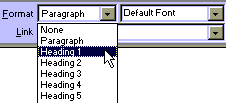
Change a heading
level
To
change a heading level, select the heading and choose the
desired heading level from the Format field (click on the
 to reveal the pop-up menu) in the Property Inspector.
to reveal the pop-up menu) in the Property Inspector.
Remove a heading
The
heading designation can be removed in several ways:
-
Place your
cursor at the beginning of the heading (before the first
character on the first line) and type Backspace.
-
Place the
cursor anywhere in the heading and choose None from
the Format field in the Property Inspector.

